It is important that you have the right screen settings to view all the elements in SeqZap correctly.
1 Right-click any place on your desktop and select Screen resolution in the shortcut menu.
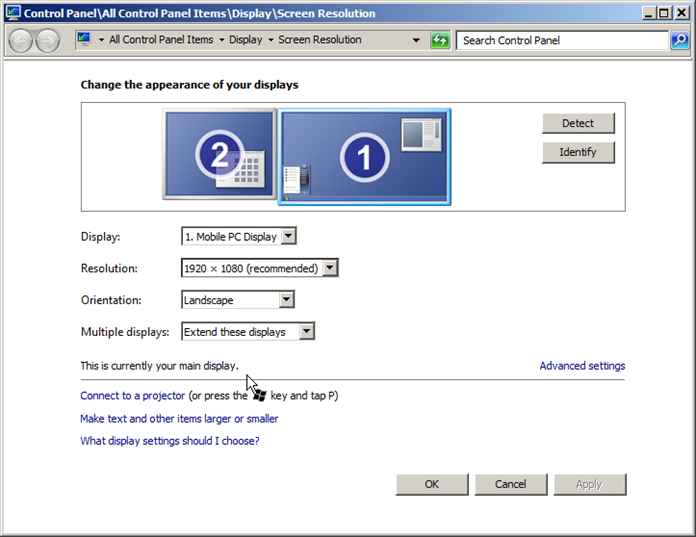
Choosing the screen resolution in Windows 7.
NOTE This applies for Windows 7 and 8, but you will find the equivalent commands in other versions of Windows.
2 Click on Make text and other items larger or smaller.
In Windows 7, the text size and other elements are set to 125% of normal size, which unfortunately does not work with the tool that SeqZap is developed in. You will therefore need to change the size to 100% (in Windows 8 the default size is set to 100 %, but you may want to check that this also applies to your Windows installation).

Select text size
3 Select Smaller – 100 %, and click on Apply.
Notice that Apply does not become active before you change the text size.
4 Click on Close in the top right corner to close the window again.