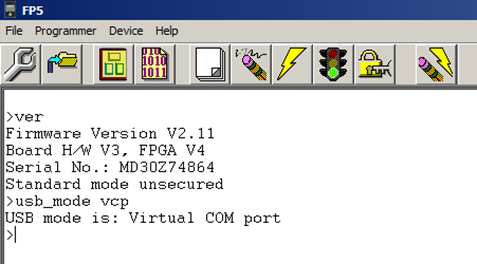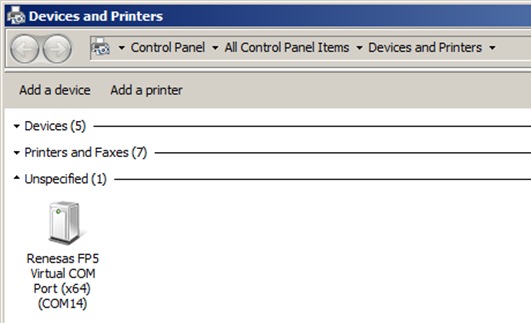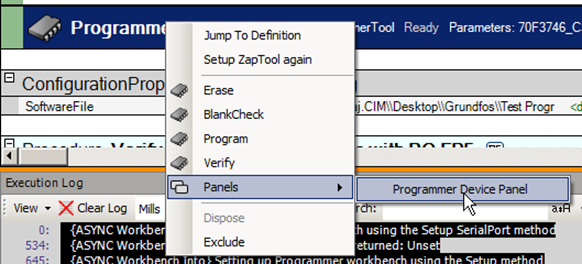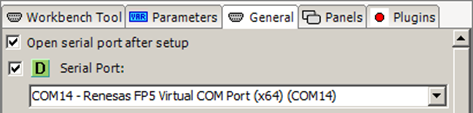It is possible to speed up the communication between the PC and the programmer device by using USB and the special VCP driver for the FP5 programmer. By using the VCP driver the selected baud rate of the port will be ignored by the driver, and the communication will be done at USB-speed (measured to be more than 30 times faster than 115200 baud).
The VCP driver is not a part of the SeqZap installation.
Get more information and download the VCP driver from:
http://www.renesas.eu/
The latest firmware for the programmer device can be found at:
http://www2.renesas.eu/products/micro/download/index.html/?id=229
To change between using the RS232 port and the USB port you can follow one of the two procedures in the following sections.
If you have the FP5 application from Renesas installed, you can use that application to switch to VCP mode. This procedure requires no RS232 connection, but only a USB cable.
Follow these steps:
- Install the Renasas FP5 VCP driver and restart PC if needed.
- Connect the USB cable between the FP5 programmer device and the PC.
- Open the Renesas FP5 application.
- Type the command: usb_mode vcp
- Press return
- Exit the FP5 application
- Switch off the programmer device and switch it back on again.
If the VCP mode has not been used before, the VCP driver will be installed for your programmer device.
The (virtual) COM port will be shown in your Windows device browser (Devices and Printers).
You can use SeqZap to switch to VCP mode if you have an RS232 cable connection between the programmer device and the PC.
Follow these steps:
- Open SeqZap
- Open or create a script file with a workbench with a serial port tool and a programmer tool. The serial port must be set to the current serial port and have the same settings for the serial port as the programmer device (e.g. baudrate). The programmer tool must be set to use the PG-FP5 plugin and the parameters must be setup.
- Right click the programmer tool in the workbench to open the PG-FP5 plugin panel.
- Click the VCP radio button.
- Close the panel.
- Close SeqZap
- Connect the programmer to the PC with a USB cable.The RS232 cable can be removed.
- Switch off the programmer device and switch it back on again.If VCP mode has not been used on the PC before, the driver will be installed automatically for your device.
- Wait until the new virtual COM port is shown in the Windows device browser (Devices and Printers).
- Open SeqZap again and the script file.
- Change the setup of the serial port tool in the workbench to use the new virtual COM port.
- Right click the serial port tool in the workbench and select ‘Setup ZapTool’.
- Right click the programmer tool in the workbench and select ‘Setup ZapTool’.