- Screenshots
- Internal Logs
- Execution Log
- Failure reports
First, clear all the existing failure reports so it can be detected whether producing the error results in failures being reported by doing one of the following options:
- Send failure reports by clicking the “Report Failures” button in the Maintenance toolbar, if it is shown:
- Use the SeqZap Studio’s Help -> Remove all failure reports menu item to remove all the failure reports without sending them:

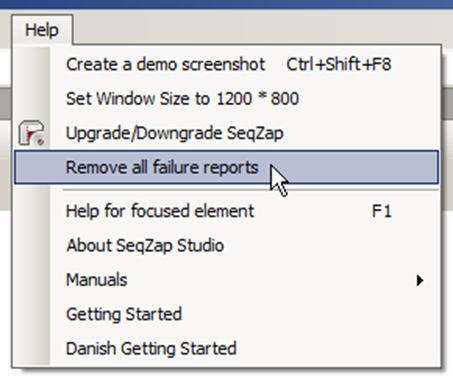
Then the error should be reproduced, if the “Report Failures” button is shown it means that reproducing the error produces a failure report, normally this makes it much easier for CIM Software Testing A/S to fix the error.
If the error results in a failure report, please press the “Report Failures” button and report the error to CIM Software Testing A/S, be sure to include the name of your machine to make it easy for us to find the failure report.