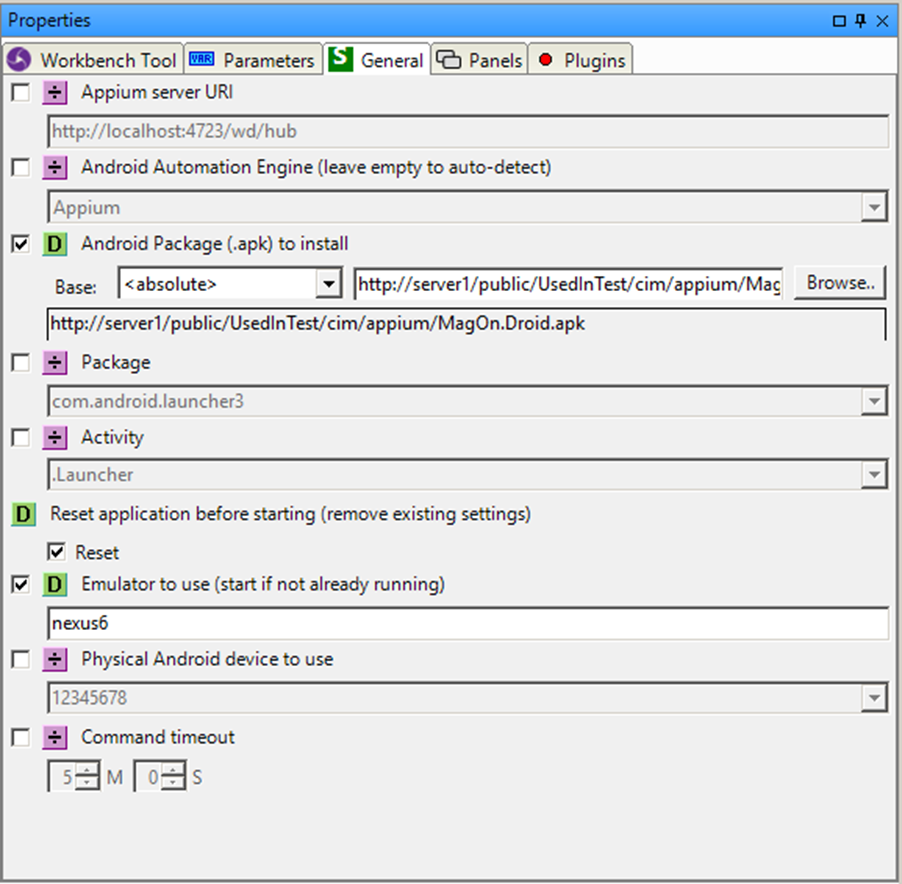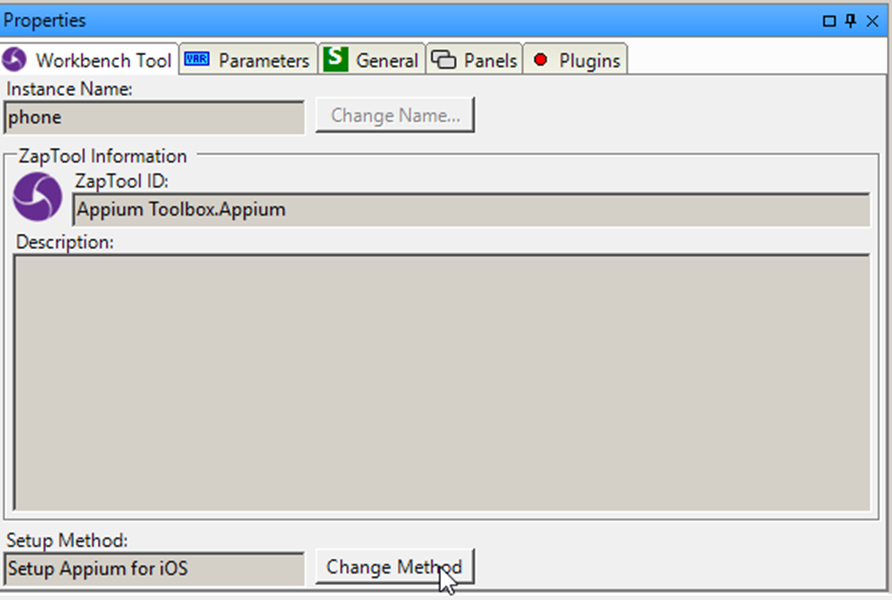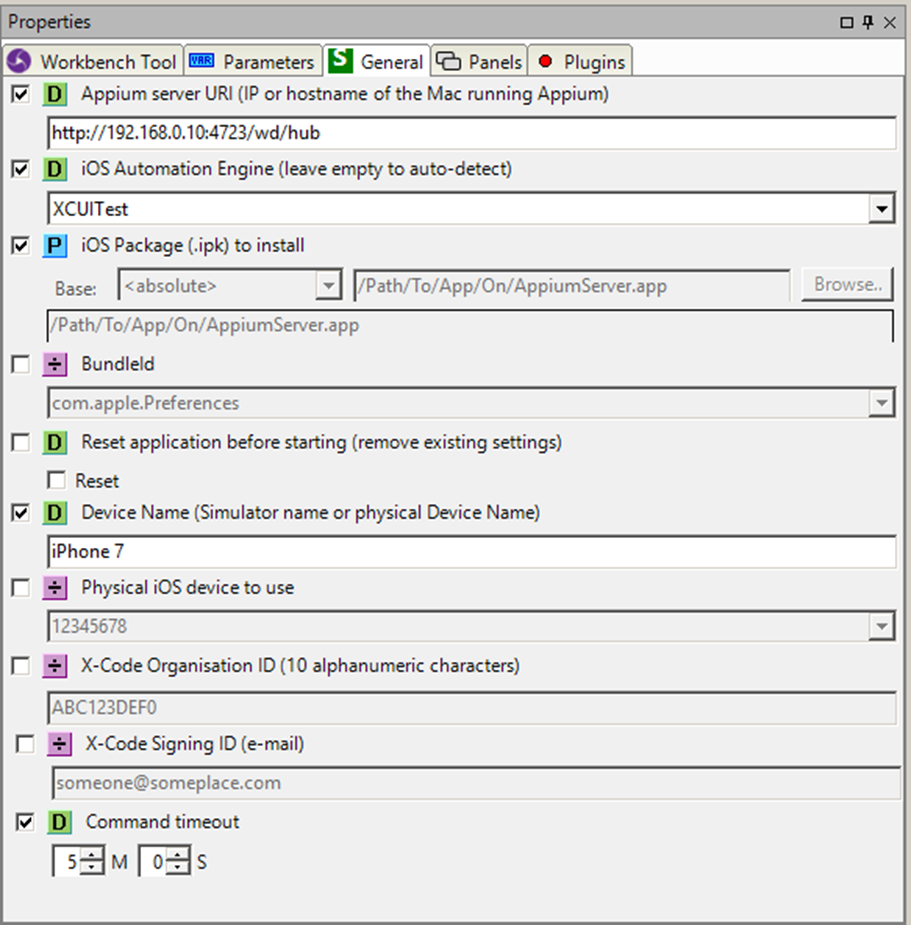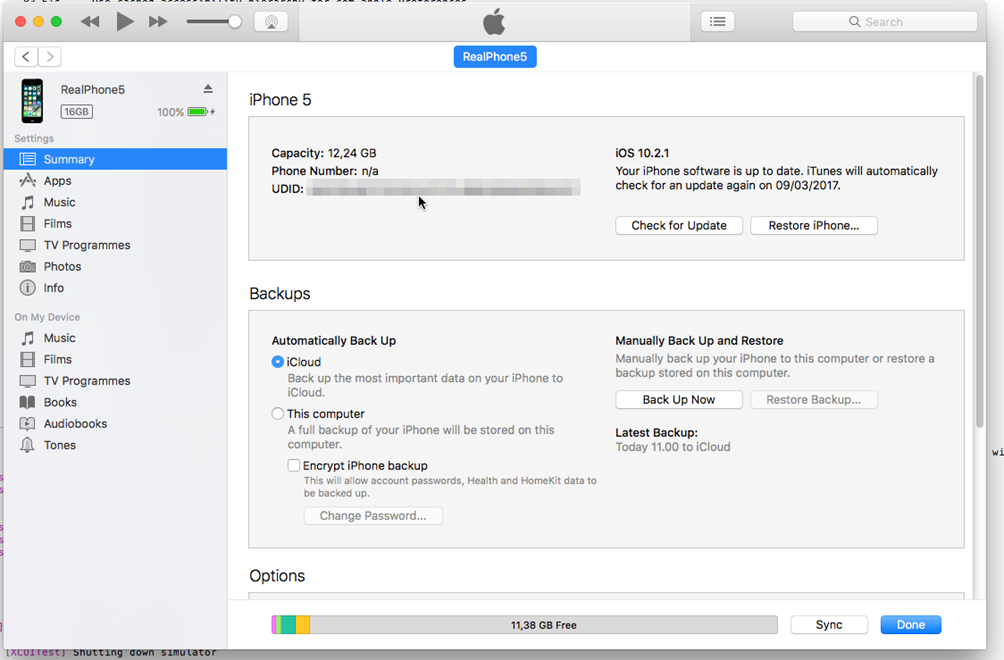Use Appium to automate an Android device (real or emulated)
It is possible to specify the address of the Appium server to use, but leaving the checkbox unchecked will make Appium use the local Appium server, or start one if needed.
The specific Android automation engine can also be specified, but it is also possible to just un-check the value and let Appium select the appropriate one.
Next, either the Android package to install and run or the package and activity of an already installed app to run must be specified.
The settings of the app can optionally be reset before starting the test to get a clean and well-defined start point for the test.
After this the name of the real emulator or device to use must be specified, and optionally the ID of the Android device to use.
Finally, the command timeout is set, to allow for slow simulator and Appium startup times we recommend leaving this setting at the default 5 minutes.
Use Appium to automate an iOS device (real or simulated)
Please note that to change to this Setup Method from the default Android Setup Method, the “Change Method” button on the Appium workbench instance must be clicked:
Because the Appium server is running remotely on a Mac, the IP address or hostname of the Mac must be specified.
The specific iOS automation engine can also be specified, but it is also possible to just un-check the value and let Appium select the appropriate one.
As a rule of thumb iOS versions before version 10 use the Appium engine, while version 10 and later use the XCUITest engine.
Next, either the iOS package to install and run or the BundleId of the already installed app to run must be specified.
Please note that the iOS package for a real iOS device is different than the iOS package for an iOS simulator, this is because the simulator is running x86 code while the iOS device is running ARM code.
The iOS package can also be a zipped archive instead of a complete .app “directory”.
The settings of the app can optionally be reset before starting the test to get a clean and well-defined start point for the test.
When running on a simulator it is sufficient to supply the name of the simulator to run on, but to run on a real iOS device the ID of the physical device must also be supplied.
This ID can be seen in the iTunes application by navigating to the device summary and clicking the serial number. The ID is a 40 character hexadecimal string.
Because Appium needs to compile and sign the WebDriverAgent which will ultimately driver test on the physical device, the X-Code Organisation ID and X-Code Signing ID needs to be specified.
Finally, the command timeout is set, to allow for slow simulator and Appium startup times we recommend leaving this setting at the default 5 minutes.
Change the current activity on an Android device.
Execute an Appium HTTP request.
This requires expect knowledge of Appium and is almost never used.
Press a button on the connected phone.
Swipe an element to scroll it.
Retrive a file from the connected device.
Save/Upload a file to the connected device.
Set the physical locaion (GPS) of the device (only works on simulators).