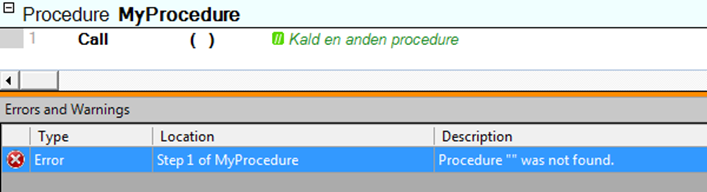This step of the procedure is used to call another procedure with, as described previously in the example in chapter 3 User Interface on pg. 19.
You insert a procedure call in an already existing procedure in the following way:
1 Right-click on the line in your procedure where you wish to insert a procedure call and select the command Insert Step ( Procedure Call in the shortcut menu.
2 Hereafter, you select the procedure that you want to call on the tab General in the properties window.
Instead of always using the properties window to indicate different properties for each step of the procedure, you can often simply choose or type the most used properties directly in the document window, also called direct editing.
When inserting a procedure call, you can for example type or choose the name of the procedure that you want to call and/or give a comment to the call. This is done in the following way:
1 Right-click on the line in your procedure call where you wish to insert a procedure call and select the command Insert Step ( Procedure Call in the shortcut menu.
Here the inserted line with the procedure call is selected
2 Click on the right arrow and the field Procedure becomes active.
The field procedure is displayed as an active field in the document window.
3 Press F2 to open the field. You can now begin typing the name of the procedure or press Alt+Down and Enter to select the procedure that you wish to call.
NOTE If you are an experienced user, you may notice that the name of the procedure is shown as name�space.procedure�name. You can read more about the term namespace in chapter 5, Script files.
4 Click the right arrow to jump to the comment field at the far right on the line. Type a comment for the procedure call and finish by pressing Enter.
If you wish to edit one of the fields in the line, you simply mark the field again and press F2.
As previously mentioned, you can keep track of the errors in your script file in the window Errors and Warnings.
1 Try for example to insert a procedure call in your procedure without indicating which procedure you wish to call.
The window Errors and Warnings shows that you need to indicate a procedure in your procedure call.
If you have the window Errors and Warnings visible on the screen it will immediately show that you are missing an indication of which procedure to call. If the window is not visible, you can either try to click on the tab Errors and Warnings to show the error or you can try to execute your procedure after which SeqZap will show a box with an error message and activate the tab itself to show the error.
TIP Double-click on the actual error message in the window Errors and Warnings to jump directly to the relevant line in your script file.
2 Type or select a name for the procedure in your procedure call and notice how the error message disappears from the window.