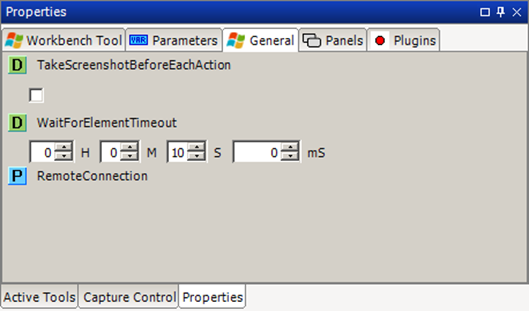Setup a windows automation tool instance.
If “TakeScreenshotBeforeEachAction” is true, the Windows Automation Tool will put a screenshot in the report before each step. This property can also be changed on runtime using the TakeScreenhotBeforeEachAction boolean property.
The Windows Automation instance can use a remote source of elements instead of the local source on the machine where SeqZap is running.
This is done by setting the parameter called RemoteConnection to something other than null.
Get the attributes of the selected element.
Please read the Introduction to the Windows Automation Tool.
Focus a particular element.
Please read the Introduction to the Windows Automation Tool.
Click a user interface element
Please read the Introduction to the Windows Automation Tool.
Get the text of an element.
Please read the Introduction to the Windows Automation Tool.
Get or set the value of an element (can be used to simulate keyboard input).
Please read the Introduction to the Windows Automation Tool.
Toggle the state an element (e.g. checkbox).
Please read the Introduction to the Windows Automation Tool.
Select an item in the user interface (item in a list, etc.).
Please read the Introduction to the Windows Automation Tool.
Expand or collapse an element (e.g. a menu or a tree item).
Please read the Introduction to the Windows Automation Tool.
Select a value from a ComboBox by pressing up/down in the combo-box until the value of the ComboBox is as desired.
Please read the Introduction to the Windows Automation Tool.
Check whether an element contains a particular bitmap.
Please read the Introduction to the Windows Automation Tool.
Press one or more keys on the keyboard
Please read the Introduction to the Windows Automation Tool.
Hold or release a key on the keyboard
Please read the Introduction to the Windows Automation Tool.
Restrict further actions to process
Please read the Introduction to the Windows Automation Tool.
Restrict further actions to children of an element
Please read the Introduction to the Windows Automation Tool.
Remove the restriction which was most recently added
Please read the Introduction to the Windows Automation Tool.
Clear all restrictions placed on future actions
Please read the Introduction to the Windows Automation Tool.