Steps can also be inserted using the keyboard using a SeqZap feature called Smart Insert.
Smart Insert is activated by pressing enter inside a procedure.
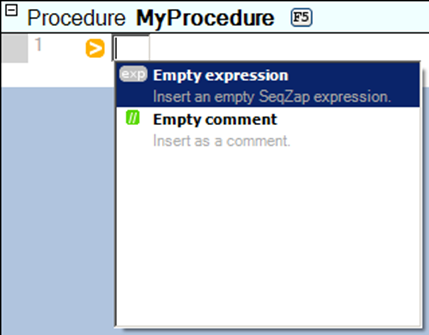
This opens a Smart Insert prompt, identified by the orange insert icon.
Smart Insert suggests inserting an empty expression or an empty comment when the prompt is first shown because that is the most inserted steps.
When text is written in the smart insert field, SeqZap will suggest steps which can be inserted.
For instance, this is the suggestions for the word “if”:
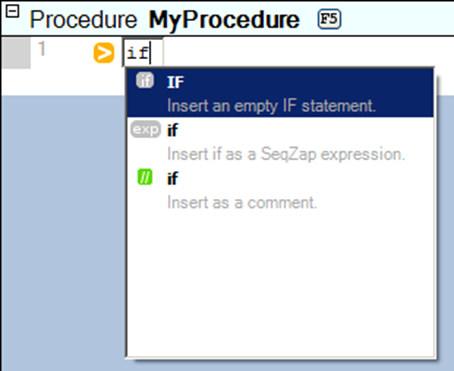
The first suggestion is to insert an IF statement, the last two suggestions are always to insert the written text as an expression step or a comment step.
Many Smart Insert suggestions will also consider the rest of the prompt when suggesting step, for instance, these are the suggestions for “if a == b”:
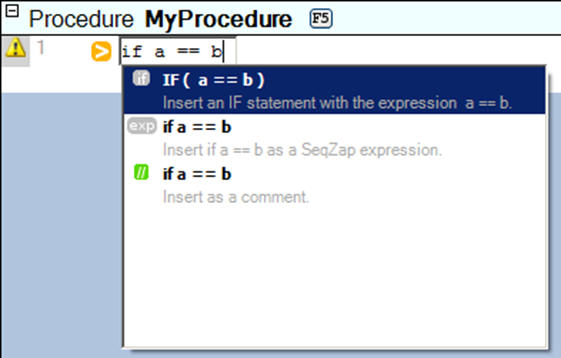
The suggested IF step now considers the rest of the prompt as the condition for the IF step.
A suggestion is activated by pressing the ENTER key.
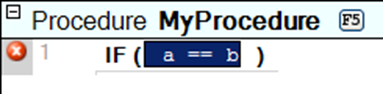
Smart Insert will also suggest tool methods and properties.
If the current script-file or project contains workbenches, Smart Insert will start by suggesting tool methods and properties for the tools in the workbenches. For instance, Smart Inserting “read” when a serial port named “port” exists in a workbench looks will suggest the following:
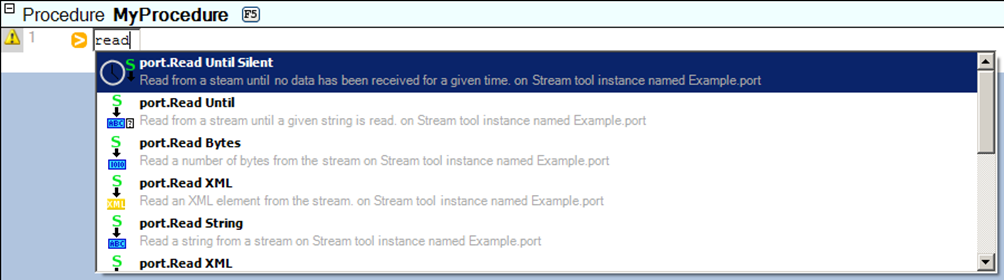
Notice how the description (the gray text) of each suggestion says that the inserted step will sue the “Example.port” workbench tool.